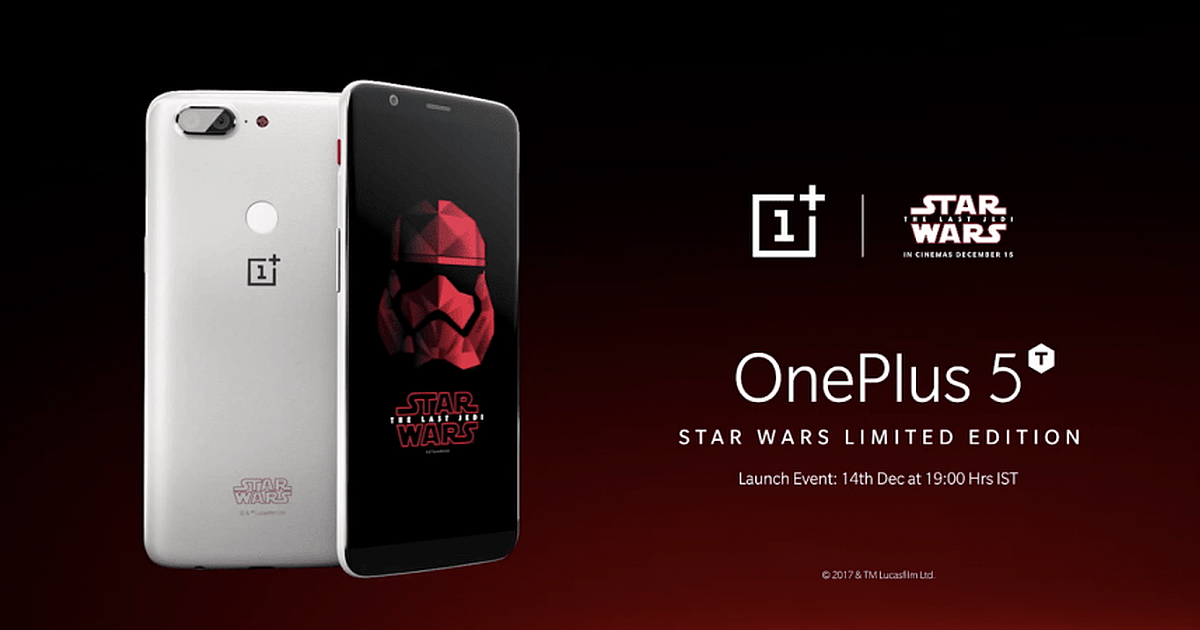OnePlus 5 was first released in 2017 and later that year, we got the OnePlus 5T, both coming with some excellent features. The catch with both of these handsets, however, is the fact that their size is only 5.5 inches. It is not a bad size, as far as handsets go, but what if you could get a display of up to eighty-five inches?
Of course, with those larger display sizes, we mean a television set. The good news is, you can actually make the connection between your OnePlus 5 or 5T and your television, even if it is not a smart set. Using HDMI, MHC or USB-C is definitely the easiest option, however, you only have options that are compatible with a wireless device. Here are some of the best ways to do that.
Miracast is a great choice in using your television as a phone monitor. It is an option of some of the latest televisions, but if you are not able to connect in that way, there are still other options with which to go.
By using the Amazon Fire TV Stick, or the Amazon Fire TV, you will be able to cast your OnePlus 5 to the television. Start by pulling down the notification panel, then choose “cast option” from the quick setting menu. You can turn on your wireless display option simply by clicking the three dots. In the device list, you need to select your television which you can then use to simply mirror your screen.
Chromecast is a device that is branded by Google, very stable and is used around the world. This makes it one of the best options, as do the impressive list of other features that are available. For instance, once you connect to Chromecast, your OnePlus 5 then becomes like a remote for your television. This makes it easy to play YouTube or Netflix right over your television. All you need to do is download the home app for Google and then set up your Chromecast.
So far, users have stated that Chromecast is definitely the best option for mirroring your OnePlus 5’s content to your television set. Since it is so stable and easy to use, it’s a great option for just about anyone, and there are no complicated steps in setting it up. Miracast comes in at a close second, as it is also fairly easy to use.