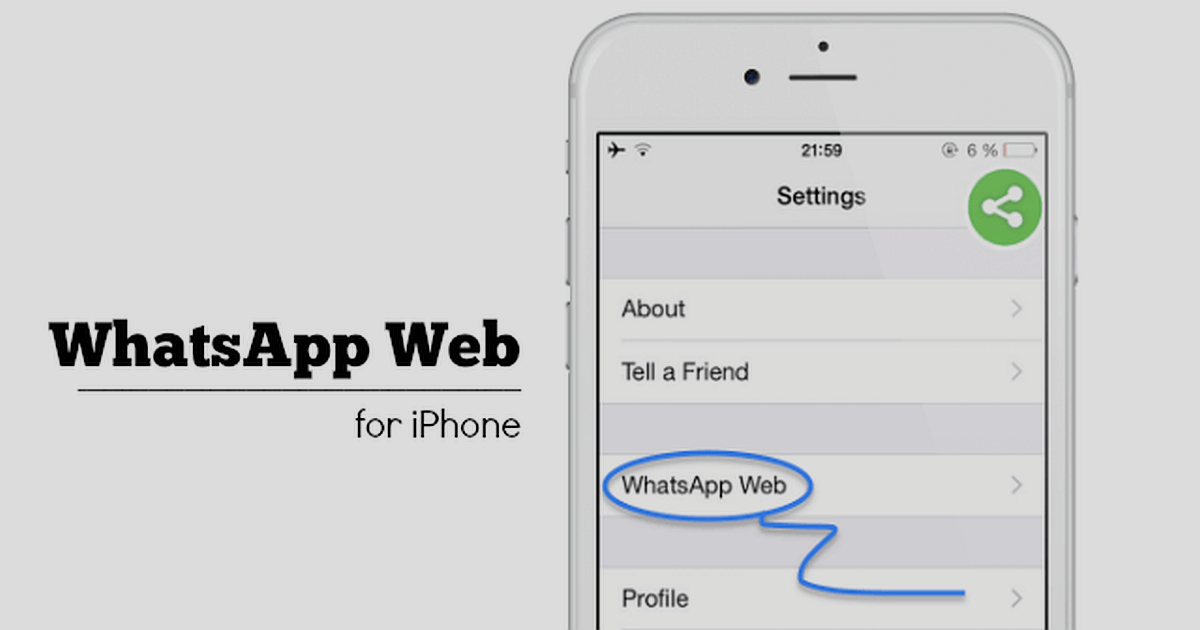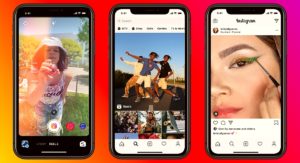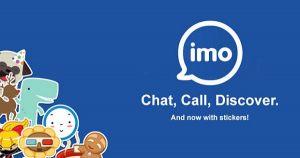WhatsApp is one of the most beloved messaging apps around the world. In fact, more than a billion people use it every single day. However, there are times your conversation is bigger than what you want to put over a smartphone app.
Fortunately, WhatsApp is not simply bound to your phone and can actually be used on your home computer as well. One of the best things about using WhatsApp on your computer is that it lets you see pictures more clearly, allows you to read long messages more easily and lets you scroll faster so that you can find exactly what you are looking for.
We would like to show you how to set this up so that you will have two places and not just one, to access WhatsApp. The following phones can easily have WhatsApp Web set up on them:
- Android
- iPhone with iOS 8.1 or higher
- Windows with 8.0 and 8.1
- Nokia S60
- Nokia S40 EVO
- BlackBerry
- BlackBerry 10
If your phone is in the list above, you are ready to get started. Simply start the experience by going to web.whatsapp.com on your home computer. Make sure that your phone has a valid data or Wi-Fi connection. Accessing WhatsApp Web is only possible if your phone is turned on and functioning properly, as this is the main account connection.
Following the link listed above will take you to a screen that has a QR code listed and you will be instructed to scan this code with your phone. To do so, you will need to open the app on your smartphone. Here are the instructions for doing that on these particular phones:
- Android – go to the Chats screen, then to Menu, then WhatsApp Web
- Nokia S60/Windows Phone – Menu, then WhatsApp Web
- iPhone – Settings, then WhatsApp Web
- BlackBerry – Chats, then Menu, then WhatsApp Web
- BlackBerry 10 – Swipe down from top, then WhatsApp Web
- Nokia S40 – Swipe up from bottom, then WhatsApp Web
As soon as you hit the WhatsApp Web, it will automatically open your camera on your phone in order for you to scan the QR code that has come up on your computer. As soon as the scan is finished, you can immediately start chatting. Even old conversations you have not yet deleted will show up at this time.